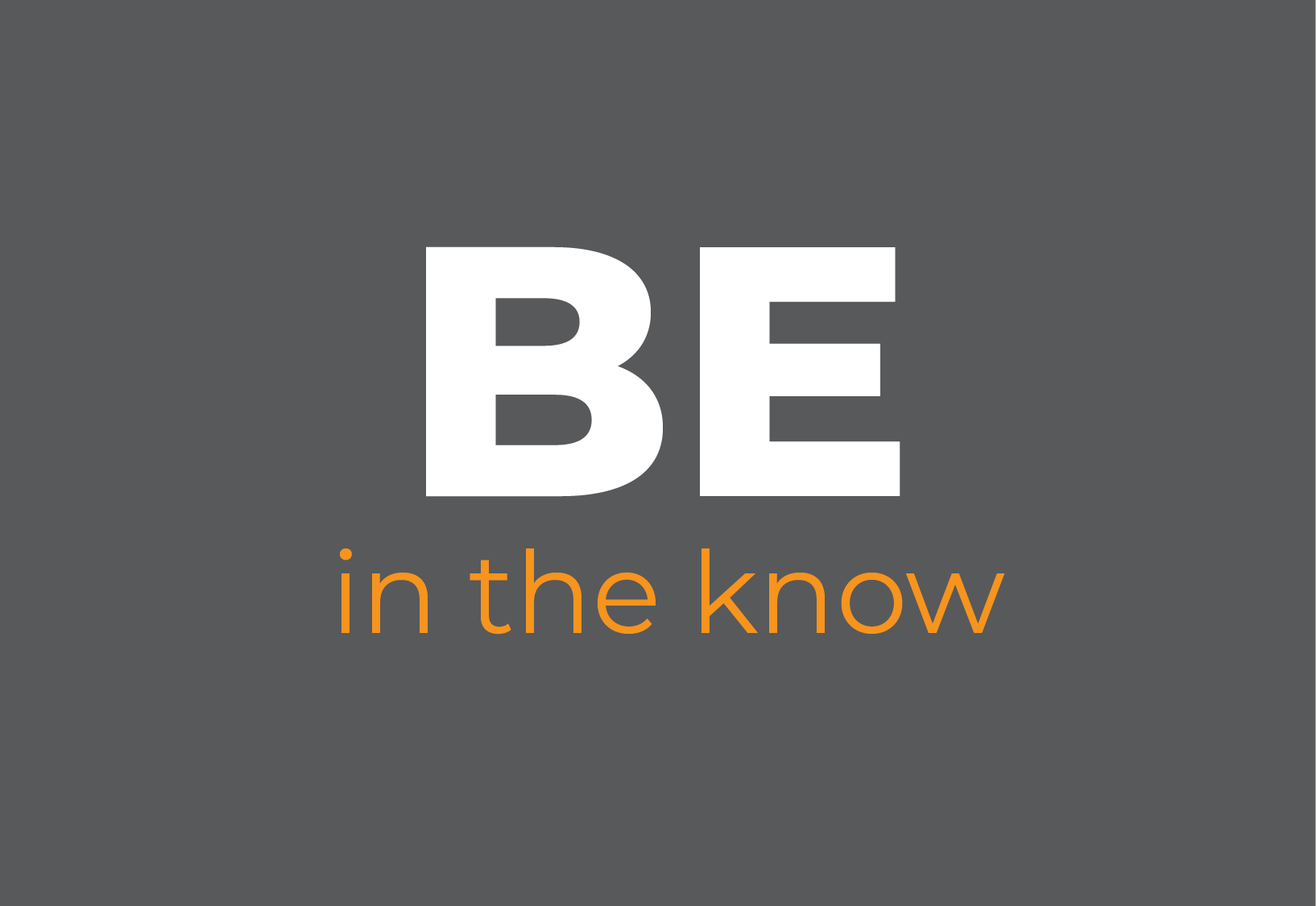This website uses cookies so that we can provide you with the best user experience possible. Cookie information is stored in your browser and performs functions such as recognising you when you return to our website and helping our team to understand which sections of the website you find most interesting and useful.
News + Events + Resources
How to Install Google Analytics 4 for Your Law Firm
July 1, 2022 | Blog
Your law firm website is your most important location: yes, more important than your downtown big city office. Why? Because anyone can access your website from anywhere. According to statists(1) 6.25 million people have smartphones, many of those with access to the internet. In your offices, you likely have a front desk where clients check-in. Over time, you can see how many times x client has been to visit the firm, which attorney they went to see, etc. All of these are important details when it comes to billing or records keeping. So, how do you keep your records up to date when it comes to your website? Web analytics.
There are many vendors that offer web analytics, this article will focus on one of the most popular – Google Analytics, in particular Google Analytics 4 (G.A.4).
A brief history lesson. In 2005, Google acquired(2) (“The End of an Era for Urchin Software”) the Urchin Software Corporation for a variety of reasons, one of which was to implement and improve the web tracking software. This became the Google Analytics that we know and love.
The pre-G.A.4 version that is likely installed on your website, is known as Google Analytics – Universal Analytics (GA-UA).
Bringing us back to the present – Google Announced in March of 2022, that Universal Analytics will be depreciated(3) (“Universal Analytics Will Be Going Away – Analytics Help”). That’s right, lights out as of July 1, 2023. It’s not quite the 4th quarter, but time is running out in the game. That brings us to Google Analytics 4(4) (Srinivasan). There are stark differences between the two versions which we will cover in a later piece. At a high level, Google Analytics 4 is smarter and strives to deliver actionable insights without much configuration from the lay user. As a quick example, G.A.4 automatically collects some events like page views, outbound clicks, and file downloads (to name a few) out of the box. This was not a feature of GA-UA.
The recent news and amount of time left on GA-UA presents the perfect opportunity to install G.A.4 today, and learn from it for the next year. The steps outlined below will help get the base configuration of Google Analytics 4 installed on your law firm website.
1. Start with Google’s Analytics Universal Analytics
Navigate to analytics.google.com. You should see something like this:
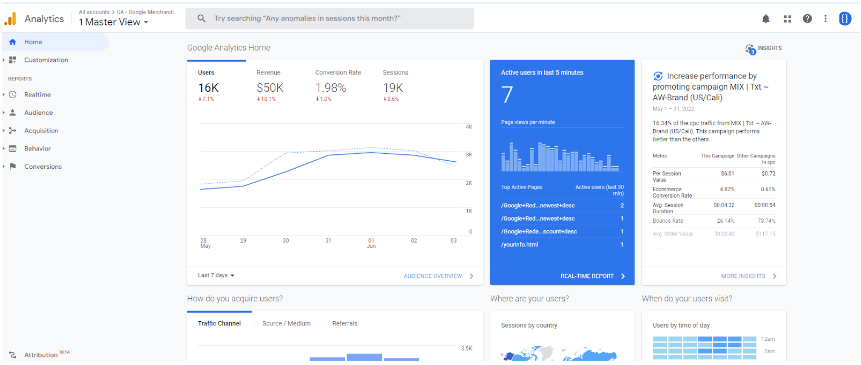
From this page, navigate to the admin section on the left sidebar.
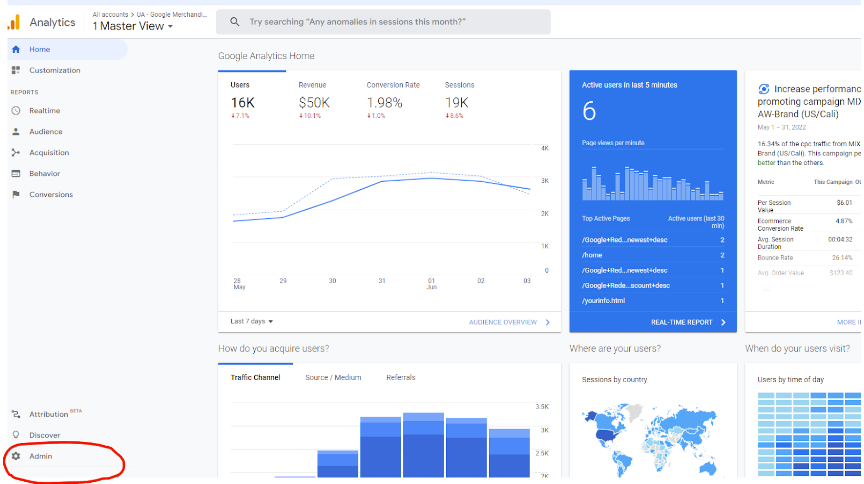
Once in the admin section, you will see “G.A.4 Setup Assistant” as the first option in the center column.
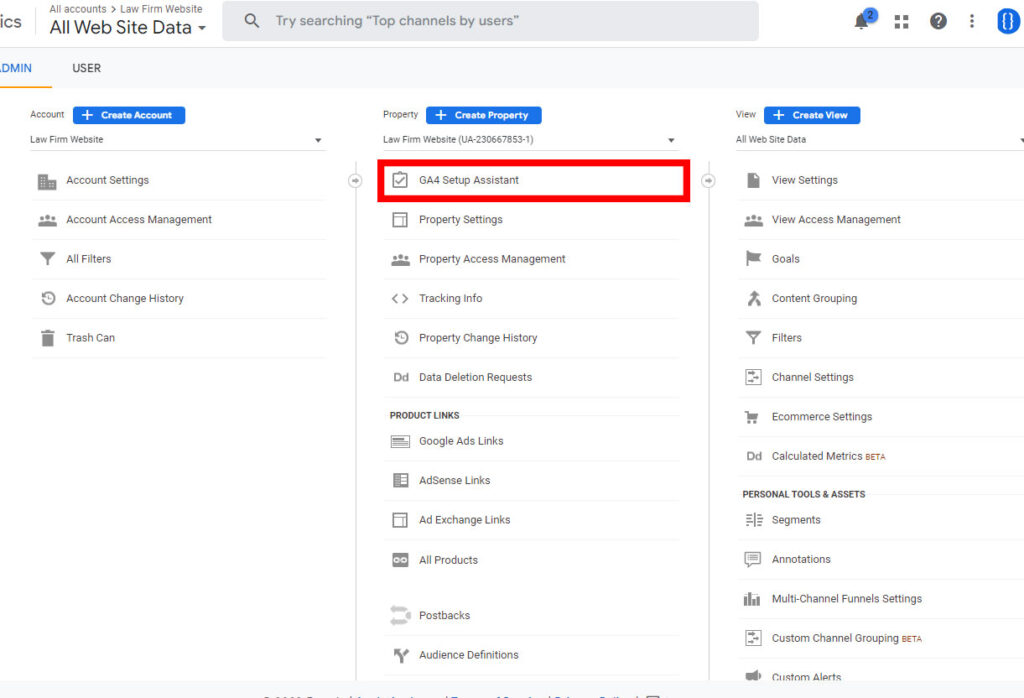
2. Upgrade to Google Analytics 4
After clicking that you will be presented with the following options.
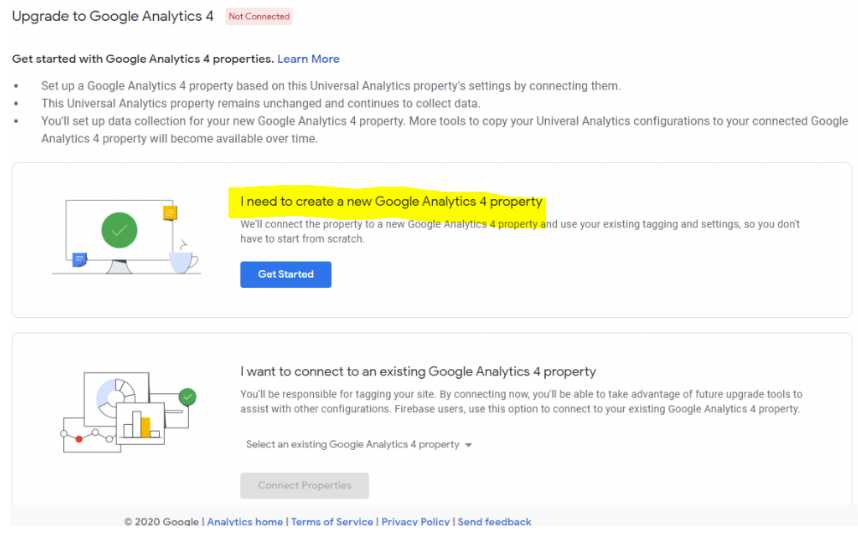
Select the first option – “I need to create a new Google Analytics 4 property.” The G.A.4 wizard will appear.
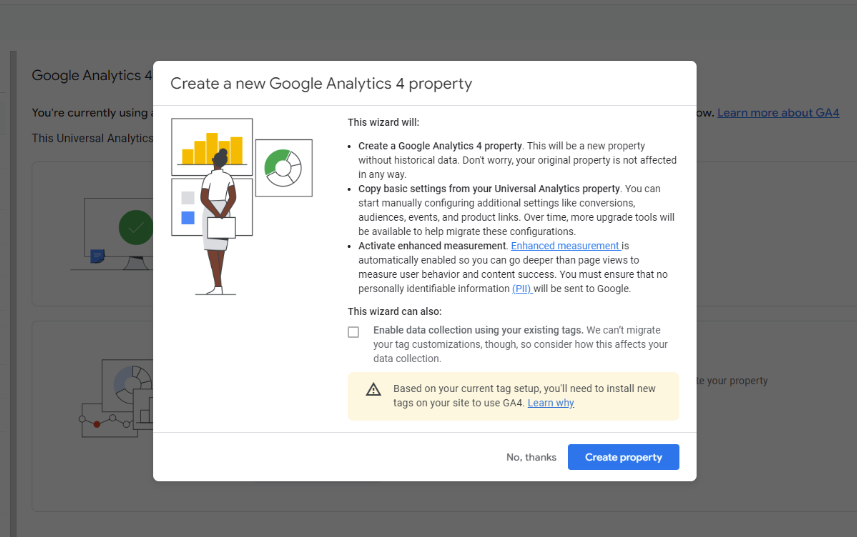
Select “Create property.” In one click Google Analytics has created a G.A.4 property for you. On the next screen, select See your G.A.4 property.
3. Get your tagging information
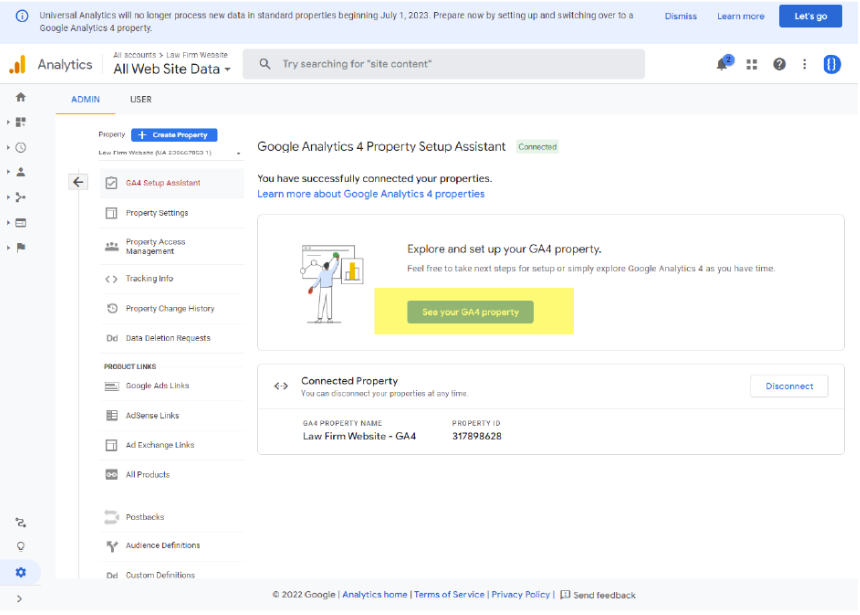
The data stream will appear, click the chevron.
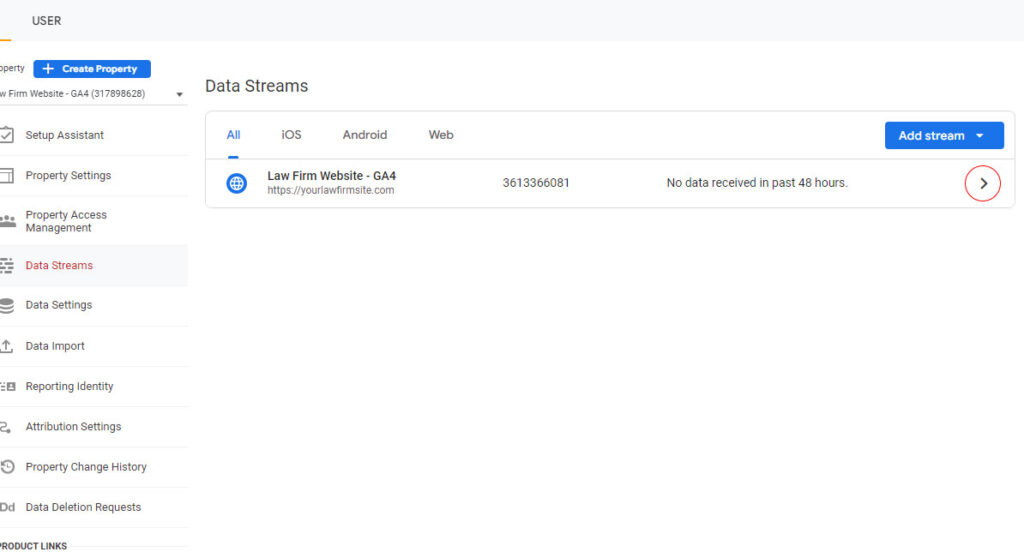
The Data Streams details screen will appear. Under Tagging instructions, there are two options. If you currently use Google Tag Manager on your website, you will select option two. If not, select option one.
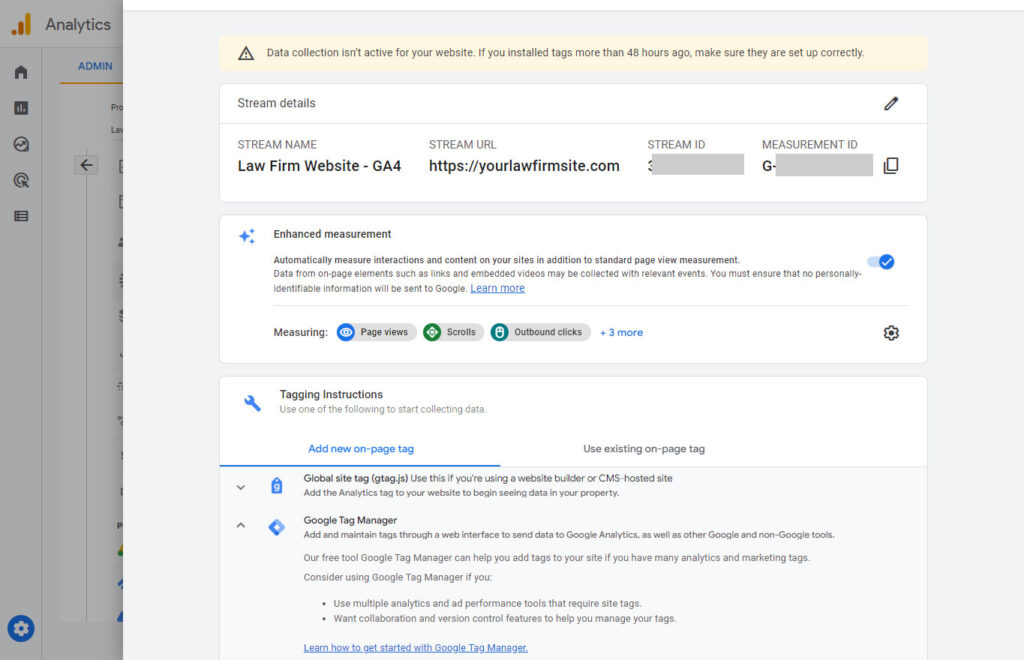
4. Set Up a Test Property
Now is the time to double back and repeat those steps once more so that you can create a test property. Why create a test property? Well, practice makes perfect. G.A.4 is relatively new, and you want to ensure you test out any changes you make to the configuration before pushing them live. For example, let’s say you created an audience to exclude traffic from your attorneys. You can test that in the newly created ‘test property’ to ensure that it is working correctly.
5. Send to Your Website Manager
Copy the code you selected in step 3 and send it to the person managing your website, which could be the web developer, IT team, or marketing team. They will ensure the code is placed correctly on your website.
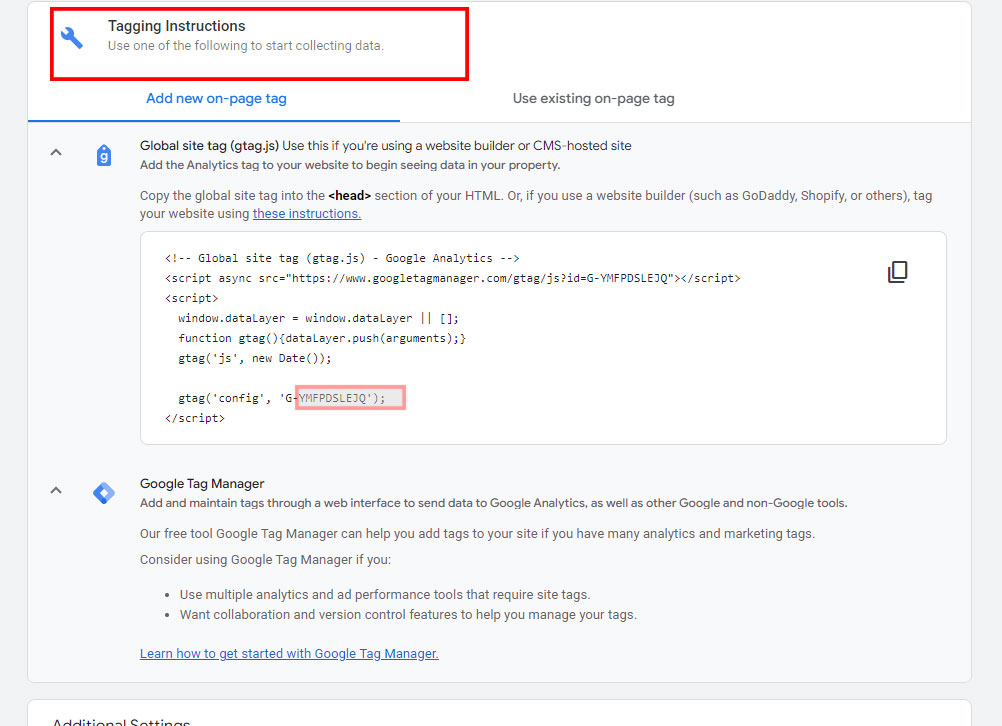
Once it is on the site, you will begin to see data flowing through the G.A.4 property.
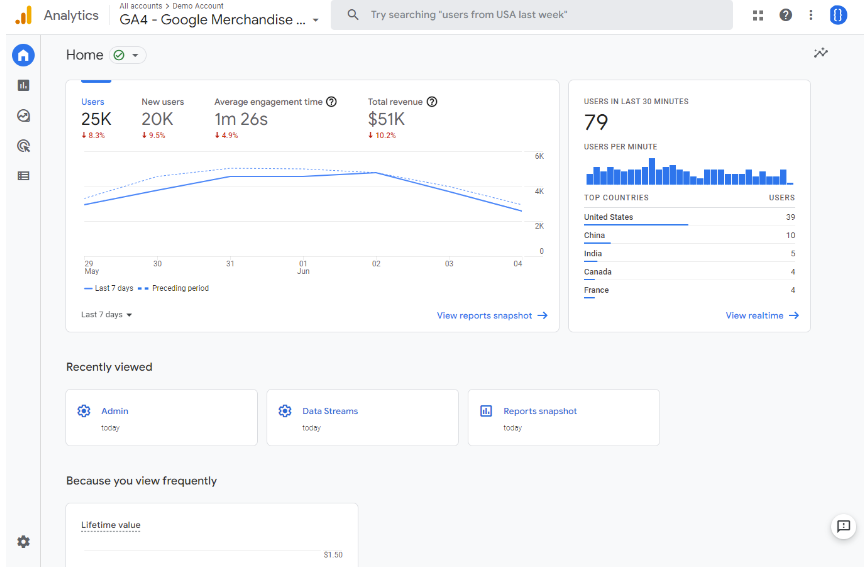
This is a base installation, simply making sure that G.A.4 is installed correctly. Once installed, you can begin measuring your law firm’s marketing efforts at scale. Unlike its predecessor, G.A.4 offers nearly unlimited configurations for all your web tracking needs. In addition to customization options, G.A.4 is powered by Google Machine learning, so you won’t need an analytics degree to garner some key insights from the platform.
If you need help upgrading your website to Google Analytics 4, please contact us.
(1) https://www.statista.com/statistics/330695/number-of-smartphone-users-worldwide/
(2) “The End of an Era for Urchin Software.” Google Analytics Solutions, analytics.googleblog.com/2012/01/end-of-era-for-urchin-software.html. Accessed 5 June 2022.
(3) “Universal Analytics Will Be Going Away – Analytics Help.” Support.google.com, 16 Mar. 2022, support.google.com/analytics/answer/11583528?hl=en. Accessed 5 June 2022.
(4) Srinivasan, Vidhya. “Introducing the New Google Analytics.” Google, 14 Oct. 2020, blog.google/products/marketingplatform/analytics/new_google_analytics/.
WE ARE DIGITAL ARTISANS.
Let us create a bespoke strategy for your practice.